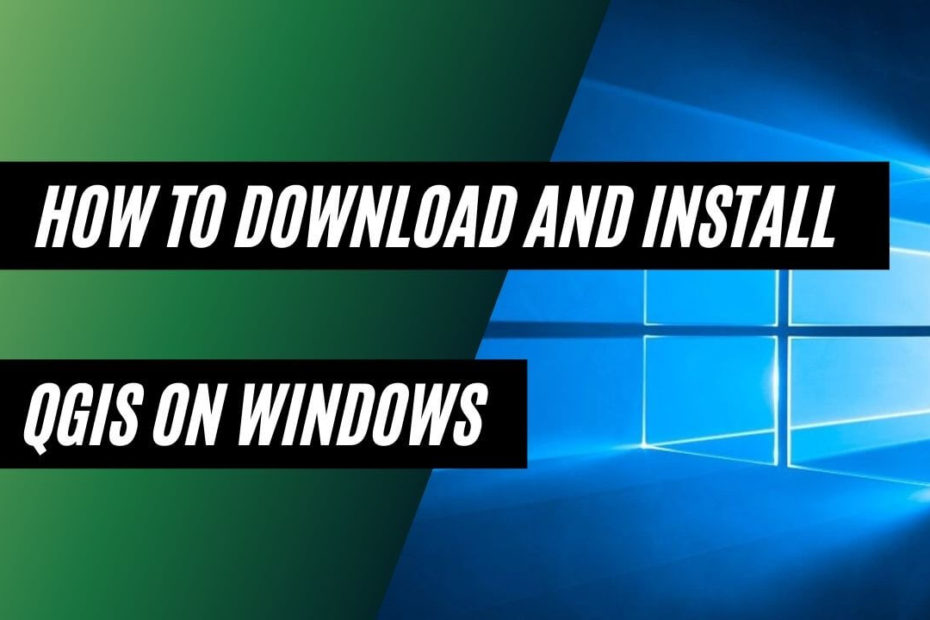If you want to use QGIS on your Windows PC but you don’t know How to download and install QGIS on Windows 10 for free. Then in this blog post, I will tell you how to download and use QGIS on a windows 10 PC.
Before downloading and installing QGIS, Let’s see What is QGIS?
What is QGIS?
QGIS is an open source Geographic information system software which you can use for free. It’s an Open Source Application which provides Functionality and plugins to View, Edit, Store and analyze geospatial data.
With the help of Quantum GIS (QGIS), users can create Awesome Maps. It’s available to Windows, MAC, Linux, BSD and as well for Android for free.
Read More: Leading Open Source GIS Software: QGIS
How To Download and Install QGIS On Windows 10
Before downloading QGIS for your computer, you need to first check your computer Architecture (32 Bit or 64 Bit). Install all the latest updates of your operating system.
Which QGIS Should I Download?
The 64-bit version recommended for almost all users. If you have a computer that’s more than 3 year old, then it is possible that it is 32 Bit.
Besides this, it is also recommended that users choose the latest option. So that they get all the new features that are provided in QGIS packages.
If you are using Windows PC then download and install all its updates and only then, you need to proceed to the next step.
How To Download QGIS
To Download Quantum GIS for your computer, you need to follow below mentioned steps:
Step # 1:
Open your web browser and go to the home page of QGIS.com, now click on the “Download Now” green button. From the download page, you can choose which version of QGIS you want to download based on your platform.
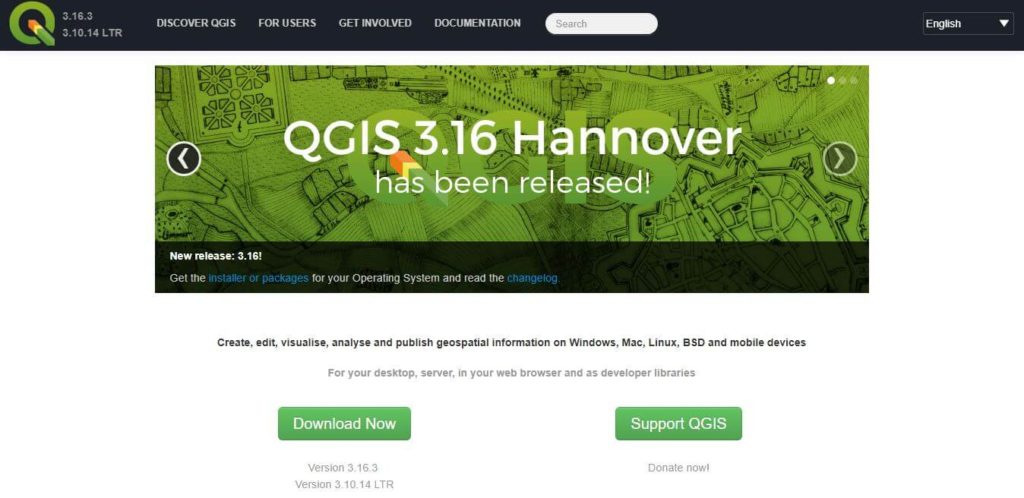
Step # 2:
QGIS is a unique GIS software that is also available for Linux and Mac besides to Windows Platform. So, it is important that you Choose the QGIS installation package according to your computer architecture.
You will see that even after you have chosen your operating system, you will still see 4 QGIS options.
For Windows, you can use 32 bit or 64 bit. You can either choose the Latest Release or a Stable (LTR) Option.
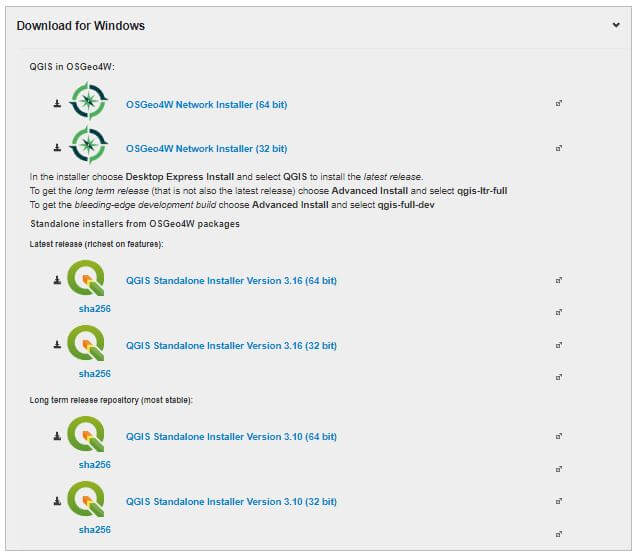
Step # 3:
Once you download the latest QGIS packages, then your next step is to install QGIS on your computer.
How To Install QGIS On Windows
As you have downloaded the QGIS installer on your computer, it’s time to install it on your pc. To do this you need to follow below steps:
Step # 1:
Double Click the installation file that you have downloaded on your computer. It will start installing.
Read all the license agreements and after accepting, proceed further.
Step # 2:
Check the default installation path, where it will install the QGIS application. If you have chosen the Standalone Package, it will also install GRASS GIS and SAGA GIS on the computer.
Downloading and Installing QGIS On Windows 10
You can refer below mentioned Video for an easy Step By Step Instructions to download and install Quantum GIS (QGIS) on Windows 10.
We have successfully Download and Install QGIS on Windows 10. Now you can start handling your own spatial data.